Quick start AR¶
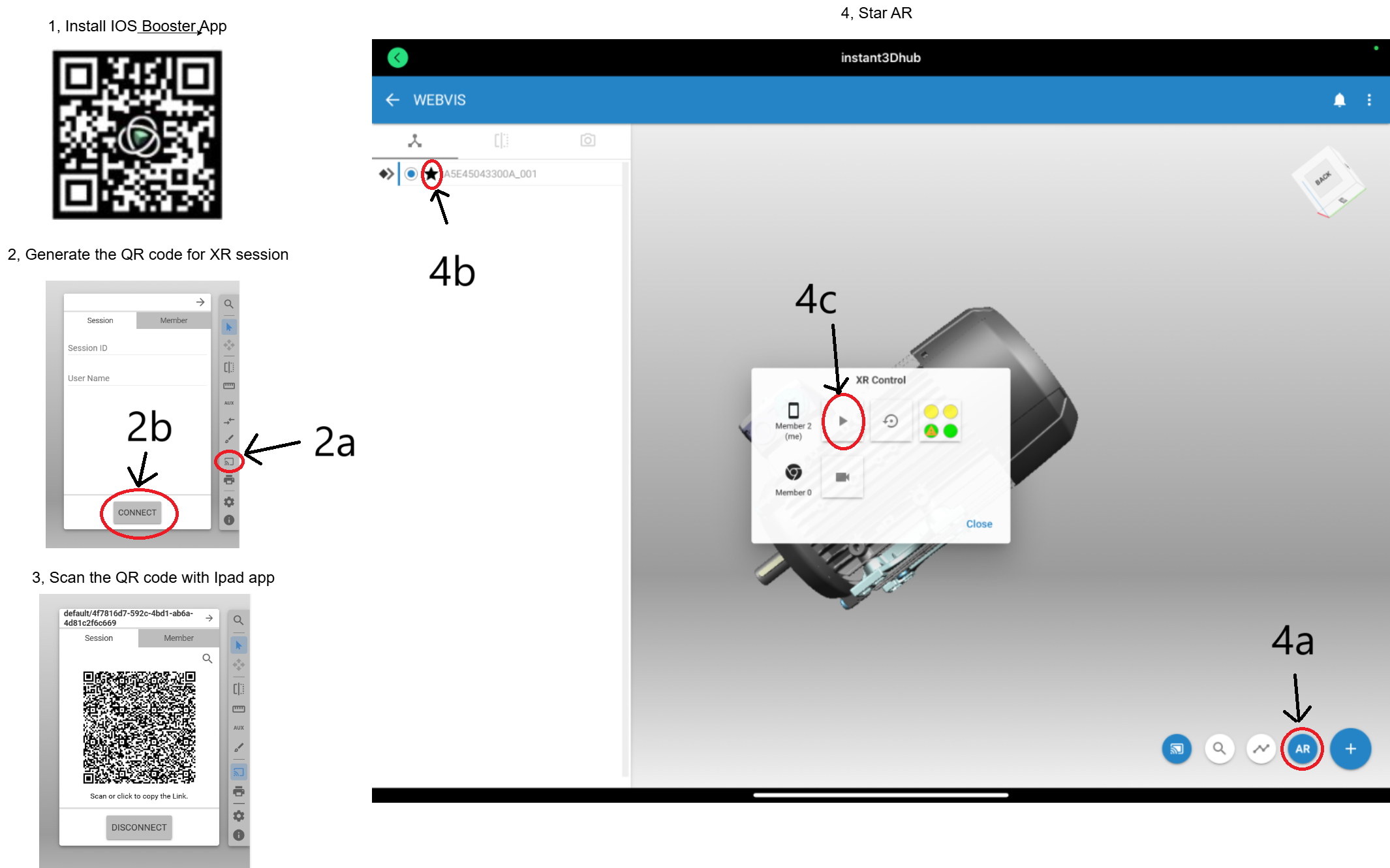
Install the instant3Dhub app on your iOS device. (The information about the app can be found here)
Open webvis in another device and generate a QR code for the AR session.
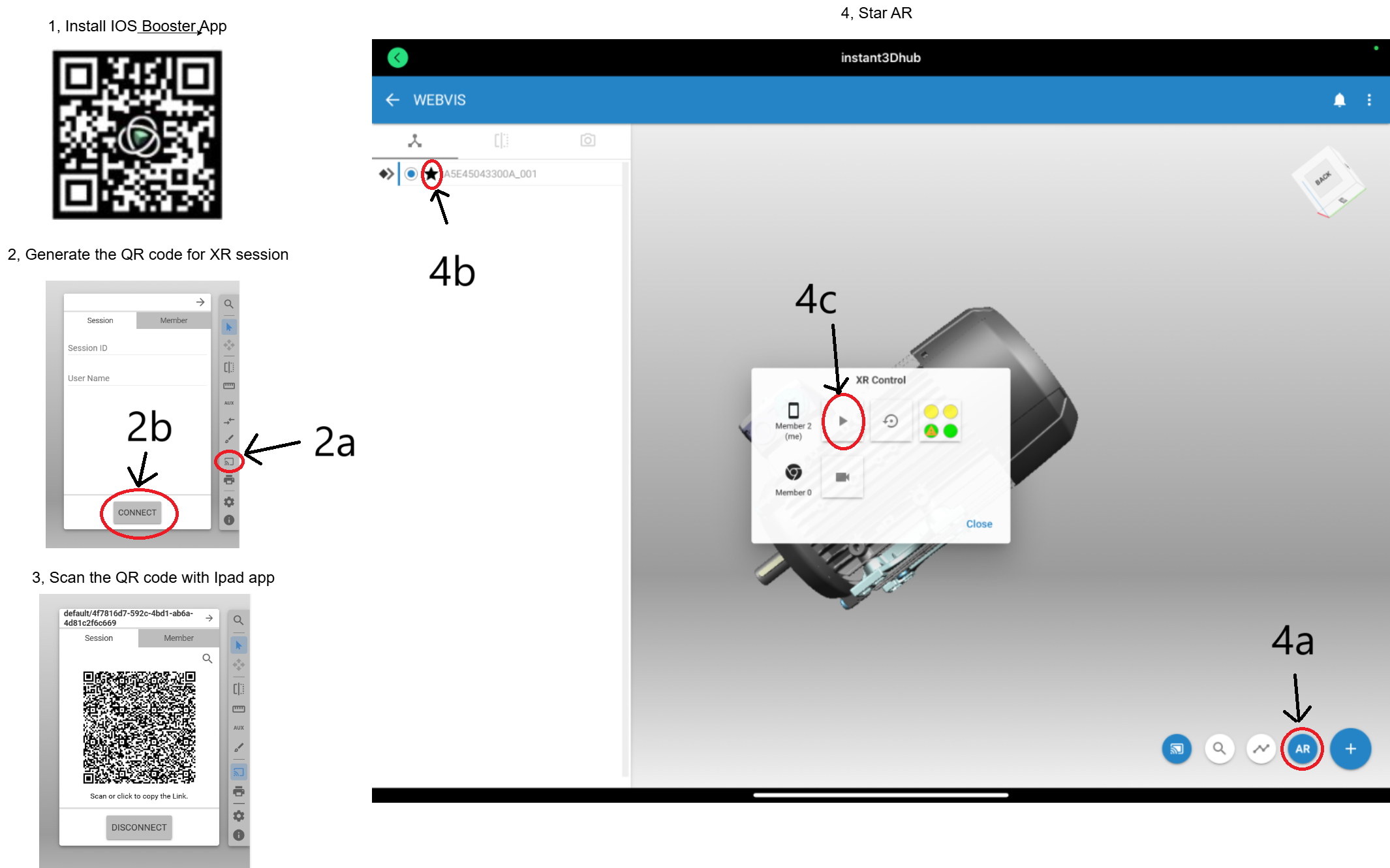
Install the instant3Dhub app on your iOS device. (The information about the app can be found here)
Open webvis in another device and generate a QR code for the AR session.